Want to
extend your computers WiFi Internet to another device via
ethernet cable? We have the solution! This works to connect
up X-Box, PS3, and other devices like WiFi Radios.
Microsoft has a functionality called Internet Connection
Sharing (ICS) that is made just for this purpose. If the
solution below does not answer your question then do some
Googling on "ICS", there is a ton more info out there on
this topic.
We will be using Windows 7, but earlier versions are
similar. Be sure your Windows 7 computer is already
connected to the Internet via wireless before you start.
Click the Windows icon and type "view
network connections", then hit "Enter" on your keyboard.
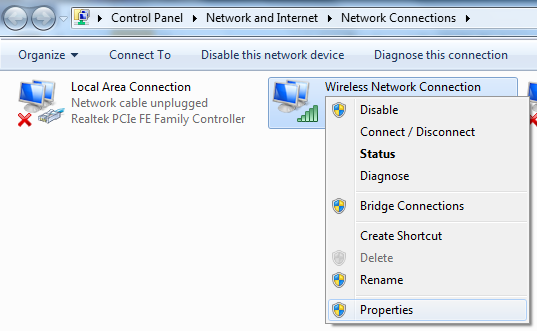 Right-click on the icon that
represents your wireless connection to the internet,
then left-click on "Properties"
Right-click on the icon that
represents your wireless connection to the internet,
then left-click on "Properties"
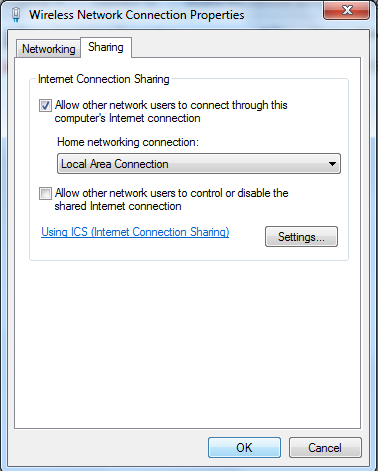 Go to the "Sharing" tab and check the
top box, then choose "Local Area Connection" from the
drop down below. No need to check the second box. Just
press "OK" at the bottom of the screen.
Go to the "Sharing" tab and check the
top box, then choose "Local Area Connection" from the
drop down below. No need to check the second box. Just
press "OK" at the bottom of the screen.
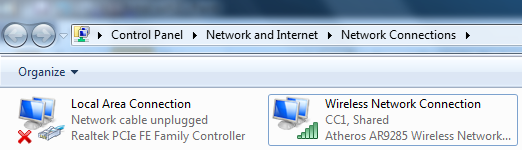
When everything is ready to go you
will see the word "Shared" under your wireless
connection to the Internet. Its sharing with your
computers ethernet port (also called "Local Area
Connection" on this screen).
Now you can connect an ethernet cable to your computers
ethernet port and share internet to a second device.
Note: To return normal ethernet port functionality to
your computer, just repeat the above and uncheck the top
box, then press "OK"
|